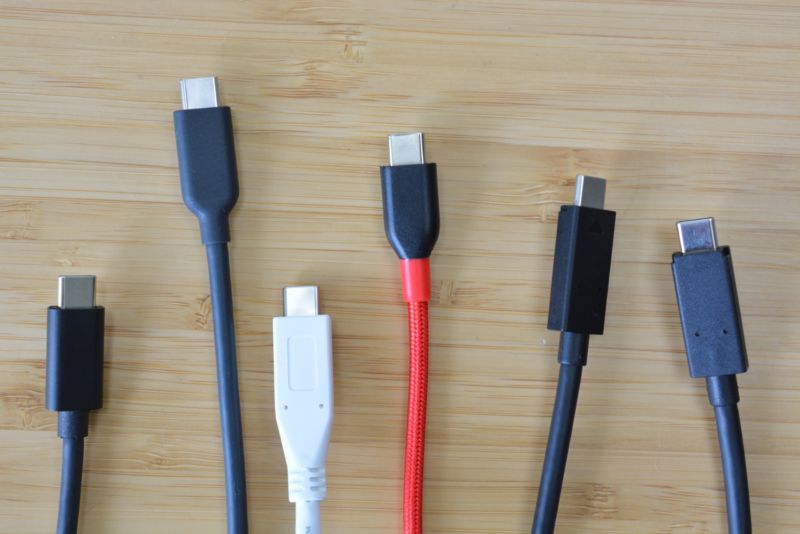
The transition to USB-C hasn't been smooth or swift, but that won't matter when you need to upgrade accessories to fit your new USB-C computer. OEMs started forcing users into the USB-C world by making their flagship laptops and tablets USB-C only. And while USB-A ports aren't scarce by any means, it's likely that your newest or next laptop will rely primarily on USB-C for connectivity.
USB-C refers to the shape of the port, which is an oval rather than a rectangle like USB-A ports. If a laptop only has USB-C ports, you won't be able to use any USB-A accessories unless you have a dongle, hub, or dock that adds that legacy port into the mix. (We have a whole guide to USB-C and Thunderbolt 3 docks that can help you choose your next multi-port hub, but we've included a couple of our favorites in this guide as well for ease of access.)
Aside from docks and hubs, there are other USB-C accessories you can get now to make your new machine feel as comfortable as your old one. Unfortunately, accessory companies have yet to embrace USB-C to the extent that PC OEMs have—the USB-C accessories world is growing, but it's still relatively limited.
It's also a world full of knock-offs and questionable devices, making it hard to know if you're getting a solid USB-C dongle, mouse, external SSD, or other accessory. With that in mind, we recently tested out a bunch of USB-C companion devices for this guide and picked out the ones that stood out among the competition in terms of performs, design, and ease of use.
Table of Contents
- Best USB-C dock
- Cable Matters USB-C Dual 4K DisplayPort Docking Station
- The Good
- The Bad
- Best USB-C multiport dongle
- VAVA 8-in-1 USB-C hub
- The Good
- The Bad
- Best USB-C to USB-A dongle
- Nonda USB-C to USB 3.0 Adapter
- The Good
- The Bad
- Best USB-C mouse
- Jelly Comb Slim Optical Wireless Mouse
- The Good
- The Bad
- Best USB-C external SSD
- CalDigit Tuff Nano
- The Good
- The Bad
- Best USB-C cable
- Anker Powerline+
- The Good
- The Bad
- Best USB-C PD Charger
- RavPower 45W PD Charger
- The Good
- The Bad
- Best USB-C power bank
- Aukey PB-Y13 10,000mAh 18W Power Bank
- The Good
- The Bad
Best USB-C dock
Cable Matters USB-C Dual 4K DisplayPort Docking Station
-
Cable Matters designed its USB-C dock similar to its Thunderbolt 3 dock.Valentina Palladino
-
The metal exterior gives it a polished look, and the included stand lets you save some desk space.Valentina Palladino
-
The dynamic bandwidth switch lets you control how speedy your file transfers are in reference to your external display quality.Valentina Palladino
-
It provides 80W of power to your laptop and can charge an accessory like a smartphone through the USB-A port on its front side.Valentina Palladino
| Specs at a glance: Cable Matters USB-C Dual 4K DisplayPort Dock | |
|---|---|
| Price | $169.99 |
| Ports | 2 x USB-C 3.1 Gen 2 1 x USB-A 3.1 Gen 2 2 x USB-A 3.0 2 x USB-A 2.0 2 x DisplayPorts 1 x Gigabit ethernet 1 x microSD card slot 1 x SD card slot |
| Power Delivery | 80W |
| Display Options | Dual display support—4K mode: 2 x 4K@30Hz, 1 x 4K @60Hz, HD mode: 2 x FHD@60Hz, 1 x 4K@30Hz (macOS only supports one external display) |
| Dimensions | 7.85 x 2.76 x 1.02 inches |
| Compatibility | macOS, Windows 10 |
Cable Matters covers all the necessities in its USB-C Dual 4K docking station. Available in dual DisplayPort and dual HDMI models, the dock connects to your host computer and supports transfer speeds up to 10Gbps. It also provides up to 80W power delivery, charging the host computer while connecting any and all peripherals and accessories you need.
Both models have a dynamic bandwidth switch that lets you control external display quality and transfer speeds. When you need to maximize data transfer speeds, you can switch to HD mode that supports two connected monitors—HD at 60Hz or 4K at 30Hz.
In contrast, 4K mode gives more power to your monitors. It supports dual 4K displays at 30Hz or one 4K display at 60Hz with data transfer speeds of 60Mbps. Keep in mind that these dual-display features apply to Windows machines as the device only supports one external display when connected to Macs.
Nevertheless, a dynamic bandwidth switch is a standout feature of this docking station—but it has plenty of other things going for it, too. In addition to a USB-C port to connect to the host computer, it has one additional USB-C port, five USB-A ports, one Gigabit Ethernet port, one SD card slot, and one microSD card slot.
Like most docking stations, it's a narrow rectangle designed to lay flat on your desk. But it also comes with a stand that lets you sit it up vertically, potentially saving space depending on your work-area layout. We also appreciate its dedicated power button because you can control power consumption by only turning on the dock when you need it.
The only real caveat to Cable Matters' USB-C docking station is that it's USB-C 3.1 Gen 2 rather than Thunderbolt 3. Thunderbolt 3 is more versatile than plain-ol' USB-C, but USB-C is still better than USB-A and other somewhat outdated connectors. If you have money to spare, check out our Thunderbolt 3/USB-C dock guide for more options that have greater capabilities, like CalDigit's TS3 Plus dock. At $169, Cable Matters' USB-C docking station a great alternative to a Thunderbolt 3 dock if you can handle the limitations of USB-C 3.1 Gen 2.
The Good
- Decently priced USB-C dock with dynamic bandwidth switching.
The Bad
- Must choose DisplayPort or HDMI dual connections.

Cable Matters USB-C Dual 4K DisplayPort Dock
Best USB-C multiport dongle
VAVA 8-in-1 USB-C hub
-
VAVA's USB-C adapter combines a slim design with a useful selection of ports at a decent price.
-
The other side holds an SD card slot and a TF card reader.
-
The smallest edge has a USB-C power port and a drop-down Ethernet port.
| Specs at a glance: VAVA USB-C Hub | |
|---|---|
| Price | $44.99 |
| Ports | 1 x USB-C 3 x USB-A 3.0 1 x HDMI 1 x SD card reader 1 x microSD card reader 1 x Gigabit Ethernet port |
| Power Delivery | 100W (power delivery charging—requires adapter) |
| Display Options | Single display support (up to 4K) |
| Dimensions | 2 x 0.5 x 4 inches |
| Compatibility | macOS, Windows |
If a whole dock isn't within your budget, a travel-sized hub like the VAVA 8-in-1 USB-C hub is your best option. These devices are more compact but less versatile than docking stations, and they let you connect to multiple peripherals and accessories on the go.
VAVA's hub doesn't take up much space on your desk or in your backpack, and it had consistently fast transfer speeds—not the fastest, but good for its $59 price tag. Measuring 2.0 x 0.5 x 4.0 inches, it simply doesn't have enough space to include as many ports as a docking station, but it does have one USB-C port, three USB-A ports, one HDMI port, one SD card reader, and one microSD card reader. It also supports 100W power delivery—it cannot charge your host computer by itself like a dock could, but it can do so if you provide the necessary power cable and adapter.
The hub also has one Gigabit Ethernet port, something you don't often see on a travel hub of this size. VAVA integrated a drop-down design into its hub to accommodate the Ethernet port: just pop the bottom half of the port down to plug in your Ethernet cable.
At $59, the VAVA USB-C hub is a bit more expensive than most travel adapters, but we think it's worth the money for its slim, metal design and reliably quick transfer speeds. You'd have to spend close to $70 more to get a travel adapter (such as StarTech's USB-C Dual Monitor Multiport Adapter) that supports faster transfer speeds and options like DisplayPort. Most users will find everything they need in VAVA's USB-C hub.
The Good
- Slim, compact USB-C hub with good transfer speeds.
The Bad
- No DisplayPort.

VAVA 8-in-1 USB-C Hub
Best USB-C to USB-A dongle
Nonda USB-C to USB 3.0 Adapter
-
Nonda's minuscule USB-C to A adapter.Valentina Palladino
-
It only has one USB-A port, but that makes it a compact travel companion.Valentina Palladino
-
Its slim design won't block any surrounding ports when you plug it in.Valentina Palladino
| Specs at a glance: Nonda USB-C to USB 3.0 Adapter | |
|---|---|
| Price | Starts at $8.99 |
| Compatibility | Mac, Windows, Android, Chrome OS |
| Max Speed | 5Gbps |
| Dimensions | 1.1 x 0.7 x 0.3 inches |
| Design | Aluminum alloy body, available in gold, silver, and space gray |
Sometimes you need something even simpler than a USB-C hub, and that's where the Nonda USB-C to USB-A adapter truly shines. Those who don't want a chunky hub dangling from their laptop, or those who don't usually connect more than one accessory at a time, will appreciate the Nonda adapter's simplicity.
The tiny aluminum-alloy square easily and securely snaps into one of the USB-C ports on your laptop. Out of all the USB-C to USB-A adapters we tested, Nonda's was the only one that remained connected to the host computer even after yanking a USB-A cable or thumb drive out of its USB-A port. Its pinhead-size indicator light will shine to let you know it's ready to transfer data at up to 5Gbps and bridge the gap between other devices and your computer.
Those are USB-C 3.1 gen-1 speeds, so using this adapter won't be as efficient as using a USB-C dock or hub with more advanced capabilities. But speed isn't everything when it comes to Nonda's adapter: designed with MacBooks in mind, it comes in gold, silver, and gray colors that will match most of Apple's laptops. It works with Windows laptops, Chromebooks, and other USB-C devices including some smartphones, so it can be an adapter you use across many of your devices rather than just one.
In addition to its sleek design, we also appreciate that Nonda's USB-C adapter doesn't take up as much space when connected as other USB-C to A adapters. For instance, when plugged into a MacBook Pro, Nonda's adapter doesn't block neighboring USB-C ports. It also won't be encumbered if you have a case on your machine either. And starting at $8.99, it's an adapter that's hard to beat when it comes to simplicity and affordability.
The Good
- Sturdy aluminum USB-C adapter that doesn't take up a lot of space when connected.
The Bad
- Transfer speeds only up to 5Gbps.

Nonda USB-C Adapter
Best USB-C mouse
Jelly Comb Slim Optical Wireless Mouse
-
Jelly Comb's Slim Optical Wireless Mouse.Valentina Palladino
-
It's a simple mouse that can be used easily by right- and left-handed people.Valentina Palladino
-
It's underside holds an on/off toggle as well as an input switcher—it works over USB-C, USB-A, and Bluetooth.Valentina Palladino
-
It comes with USB-C and A receivers, both of which live inside the mouse.Valentina Palladino
| Specs at a glance: Jelly Comb Slim Optical Wireless Mouse | |
|---|---|
| Price | Starts at $32.99 |
| Compatibility | USB-C, USB-A, Bluetooth |
| DPI | 1000/1600/2400, adjustable |
| Battery | 300mAh, one month life |
A mouse can alter your entire work setup, but finding a solid USB-C mouse is a chore right now. Jelly Comb's Slim Optical Wireless Mouse stood out in our testing for its simple yet elegant design, versatility, and reliability. Jelly Comb's mouse is available in five color options so you can find one that fits your style or matches with your PC. It also has a quiet buttons and scrolling ball that will not drive coworkers crazy if you're working in close quarters.
We also appreciate that the mouse is a basic oval, sans thumb rest favoring left-or right-handed users. Anyone can use this mouse comfortably out of the box and switch hands if and when they need. A tiny DPI switching button sits on the top-middle section of the mouse and lets you switch between 1000, 1600, and 2400 DPI levels to adjust cursor sensitivity to your liking.
Jelly Comb's mouse comes with a USB-C receiver that lives in a hidden compartment underneath the mouse itself. But that's not all—it also comes with a USB-A receiver and Bluetooth capabilities, so you have three different connectivity options. That allows you to use the mouse with nearly any laptop, desktop, or other device you find yourself working with, and it also lets you connect to three separate devices at once. Use its three receiving methods on three different devices at once and, using the input button on its bottom, you can switch between all three devices at your leisure.
All three types of input are reliable as well—I never experienced any drop-off or interference when using either receiver or Bluetooth connectivity. I also didn't have to recharge the device after the initial charge-up out of the box. The mouse has a 300mAh battery inside that should last over one month after being charged fully. Its 30-minute sleep mode helps preserve battery life, too. I only wish that the mouse charged via USB-C, but alas it uses a microUSB port. That's a small price to pay for a solid, easy-to-use USB-C mouse that costs just $33.
The Good
- Reliable wireless mouse with USB-C, USB-A, and Bluetooth connectivity options.
The Bad
- Charges via microUSB port.

reader comments
161